Win 7 Security 2012 has lots of different names and this fake security software changes its name automatically according to the operating system you are using. If you are running Windows 7, It will change its name to one of the followings :
1. Win 7 Security 2012
2. Win 7 Antispyware 2012
3. Win 7 Internet Security 2012
4. Win 7 Home Security 2012
5. Win 7 Antivirus 2012
If you are running Windows XP, It will change its name to "XP Security 2012". This name changing rogue is extremely dangerous and It is taking toll on consumers since 2009. The bad guys behind these fake products change their products name every year so that their products look legitimate and can't be detected by anti-virus products. All variants of these software are fraudulent and specially developed to scam users out of their money.
These software produce fake scan reports and trick users into paying for a nonsense software. Reports have revealed that scammers are making millions of dollars every year with these sneaky methods and there is no end in sight. New rogue products are emerging daily and people are getting scammed because they don't have a genuine Spyware Protection on their computers. Rogue products can even takeover your genuine antivirus products and you really need very strong protection on your computer to overcome this problem. Here is a screen shot of Win 7 Security 2012 Virus doing a fake scan:
Research Lab Video Showing Proof Of Removal. Complete Removal Guaranteed!
Win 7 Security 2012 can't help your computer and its security. This fake antivirus software is just after your money and wants to scam you for no reason. Don't trust its scan reports, security alerts, pop-up alerts and other things as they are just to deceive you. All those warnings are false and there is no such thing happening on your computer. Win 7 Security 2012 may even report that your computer passwords are being stolen and other similar scary warnings. Don't pay attention to these fabricated warnings and remove Win 7 Security 2012 as soon as possible
How To Remove Win 7 Security 2012 Virus
A) Automatic Removal Method - Easiest Method To Remove Win 7 Security 2012
Automatic Removal method is the most easiest, safest and powerful method to remove the fake product from your computer. You just need to download a legitimate software like Spyware Doctor and remove Win 7 Security 2012 automatically. Here is what you need to do :
1. Reboot your computer and press "F8" key on your keyboard repeatedly. Pressing this key at startup will show Windows Startup Menu.
2. Use Down Arrow key to select "Safe Mode With Networking" and press "Enter" button.
3. Once your computer is up in "Safe Mode with Networking" mode, download Spyware Doctor by clicking the button below
4. After downloading Spyware Doctor, install it in your computer and update its virus database first.
5. Now do a "Full Scan" of your computer and Spyware Doctor will automatically catch Win 7 Security 2012 as well as other threats hiding in your computer. Click "Fix Checked" button and now your computer is free from all the viruses.
Automatic removal of Win 7 Security 2012 guarantees complete removal of the virus and this rogue software will never return back to your computer. All the malicious stuff on your computer gets cleaned automatically without any errors and risks. All the files and data on your PC remains in its original shape and no harm is done.
B) Manual Removal - Tedious and Perplex Method To Remove Win 7 Security 2012 Virus
It is possible to remove Win 7 Security 2012 manually but for that you must be a computer expert. If you just have basic knowledge of computers, you should not follow this removal method as this method is self hurting.
If you make a mistake and delete wrong files, your computer may need complete re-installation. If you are a technical geek and have good knowledge of how Windows operating system works, you can follow these steps to remove Win 7 Security 2012 :
1. Press Alt+CTRL+ESC keys on your keyboard to launch Task Manager and then end a process having 3 characters in its name. Please note that many other legitimate processes can have a 3 letter name so please be careful when you end the malicious process. You'll need to do some guesswork here as Win 7 Security 2012 creates files with different names on every computer.
If you are unable to access Task Manager, then automatic removal method is the only solution for you. If you can access Task Manager, please end the process related to Win 7 Security 2012 and follow next steps.
2. Run registry editor and repair these registry entries that were changed by the rogue software. To access registry editor, please Click Start/Run, type "regedit" and click OK :
HKEY_CURRENT_USER\Software\Classes\.exe “(Default)” = ‘exefile’
HKEY_CURRENT_USER\Software\Classes\.exe “Content Type” = ‘application/x-msdownload’
HKEY_CURRENT_USER\Software\Classes\.exe\DefaultIcon “(Default)” = ‘%1′ = ‘”%UserProfile%\Local Settings\Application Data\.exe” /START “%1″ %*’
HKEY_CURRENT_USER\Software\Classes\.exe\shell\open\command “IsolatedCommand” = ‘”%1″ %*’
HKEY_CURRENT_USER\Software\Classes\.exe\shell\runas\command “(Default)” = ‘”%1″ %*’
HKEY_CURRENT_USER\Software\Classes\.exe\shell\runas\command “IsolatedCommand” = ‘”%1″ %*’
HKEY_CURRENT_USER\Software\Classes\exefile “(Default)” = ‘Application’
HKEY_CURRENT_USER\Software\Classes\exefile “Content Type” = ‘application/x-msdownload’
HKEY_CURRENT_USER\Software\Classes\exefile\DefaultIcon “(Default)” = ‘%1′
HKEY_CURRENT_USER\Software\Classes\exefile\shell\open\command “(Default)” = ‘”%UserProfile%\Local Settings\Application Data\.exe” /START “%1″ %*’
HKEY_CURRENT_USER\Software\Classes\exefile\shell\open\command “IsolatedCommand” = ‘”%1″ %*’
3. Browse this folder and remove all the malicious files :
C:\Documents and settings\All users\Local Settings\Application Data
In application data folder, please look for files which have 3 letter name and remove them. This way you can easily remove Win 7 Security 2012 and all its components. If manual removal steps doesn't work for some reason, you can always try automatic removal method.
1. Win 7 Security 2012
2. Win 7 Antispyware 2012
3. Win 7 Internet Security 2012
4. Win 7 Home Security 2012
5. Win 7 Antivirus 2012
If you are running Windows XP, It will change its name to "XP Security 2012". This name changing rogue is extremely dangerous and It is taking toll on consumers since 2009. The bad guys behind these fake products change their products name every year so that their products look legitimate and can't be detected by anti-virus products. All variants of these software are fraudulent and specially developed to scam users out of their money.
These software produce fake scan reports and trick users into paying for a nonsense software. Reports have revealed that scammers are making millions of dollars every year with these sneaky methods and there is no end in sight. New rogue products are emerging daily and people are getting scammed because they don't have a genuine Spyware Protection on their computers. Rogue products can even takeover your genuine antivirus products and you really need very strong protection on your computer to overcome this problem. Here is a screen shot of Win 7 Security 2012 Virus doing a fake scan:
In Our Tests, We Found Spyware Doctor Removing Win 7 Security 2012 Perfectly
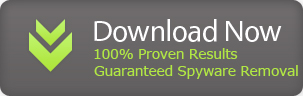
100% Guaranteed Removal Of Win 7 Security 2012 Virus Automatically
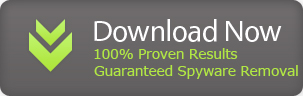
100% Guaranteed Removal Of Win 7 Security 2012 Virus Automatically
Research Lab Video Showing Proof Of Removal. Complete Removal Guaranteed!
Win 7 Security 2012 can't help your computer and its security. This fake antivirus software is just after your money and wants to scam you for no reason. Don't trust its scan reports, security alerts, pop-up alerts and other things as they are just to deceive you. All those warnings are false and there is no such thing happening on your computer. Win 7 Security 2012 may even report that your computer passwords are being stolen and other similar scary warnings. Don't pay attention to these fabricated warnings and remove Win 7 Security 2012 as soon as possible
How To Remove Win 7 Security 2012 Virus
A) Automatic Removal Method - Easiest Method To Remove Win 7 Security 2012
Automatic Removal method is the most easiest, safest and powerful method to remove the fake product from your computer. You just need to download a legitimate software like Spyware Doctor and remove Win 7 Security 2012 automatically. Here is what you need to do :
1. Reboot your computer and press "F8" key on your keyboard repeatedly. Pressing this key at startup will show Windows Startup Menu.
2. Use Down Arrow key to select "Safe Mode With Networking" and press "Enter" button.
3. Once your computer is up in "Safe Mode with Networking" mode, download Spyware Doctor by clicking the button below
5. Now do a "Full Scan" of your computer and Spyware Doctor will automatically catch Win 7 Security 2012 as well as other threats hiding in your computer. Click "Fix Checked" button and now your computer is free from all the viruses.
Automatic removal of Win 7 Security 2012 guarantees complete removal of the virus and this rogue software will never return back to your computer. All the malicious stuff on your computer gets cleaned automatically without any errors and risks. All the files and data on your PC remains in its original shape and no harm is done.
B) Manual Removal - Tedious and Perplex Method To Remove Win 7 Security 2012 Virus
It is possible to remove Win 7 Security 2012 manually but for that you must be a computer expert. If you just have basic knowledge of computers, you should not follow this removal method as this method is self hurting.
If you make a mistake and delete wrong files, your computer may need complete re-installation. If you are a technical geek and have good knowledge of how Windows operating system works, you can follow these steps to remove Win 7 Security 2012 :
1. Press Alt+CTRL+ESC keys on your keyboard to launch Task Manager and then end a process having 3 characters in its name. Please note that many other legitimate processes can have a 3 letter name so please be careful when you end the malicious process. You'll need to do some guesswork here as Win 7 Security 2012 creates files with different names on every computer.
If you are unable to access Task Manager, then automatic removal method is the only solution for you. If you can access Task Manager, please end the process related to Win 7 Security 2012 and follow next steps.
2. Run registry editor and repair these registry entries that were changed by the rogue software. To access registry editor, please Click Start/Run, type "regedit" and click OK :
HKEY_CURRENT_USER\Software\Classes\.exe “(Default)” = ‘exefile’
HKEY_CURRENT_USER\Software\Classes\.exe “Content Type” = ‘application/x-msdownload’
HKEY_CURRENT_USER\Software\Classes\.exe\DefaultIcon “(Default)” = ‘%1′ = ‘”%UserProfile%\Local Settings\Application Data\.exe” /START “%1″ %*’
HKEY_CURRENT_USER\Software\Classes\.exe\shell\open\command “IsolatedCommand” = ‘”%1″ %*’
HKEY_CURRENT_USER\Software\Classes\.exe\shell\runas\command “(Default)” = ‘”%1″ %*’
HKEY_CURRENT_USER\Software\Classes\.exe\shell\runas\command “IsolatedCommand” = ‘”%1″ %*’
HKEY_CURRENT_USER\Software\Classes\exefile “(Default)” = ‘Application’
HKEY_CURRENT_USER\Software\Classes\exefile “Content Type” = ‘application/x-msdownload’
HKEY_CURRENT_USER\Software\Classes\exefile\DefaultIcon “(Default)” = ‘%1′
HKEY_CURRENT_USER\Software\Classes\exefile\shell\open\command “(Default)” = ‘”%UserProfile%\Local Settings\Application Data\.exe” /START “%1″ %*’
HKEY_CURRENT_USER\Software\Classes\exefile\shell\open\command “IsolatedCommand” = ‘”%1″ %*’
3. Browse this folder and remove all the malicious files :
C:\Documents and settings\All users\Local Settings\Application Data
In application data folder, please look for files which have 3 letter name and remove them. This way you can easily remove Win 7 Security 2012 and all its components. If manual removal steps doesn't work for some reason, you can always try automatic removal method.
