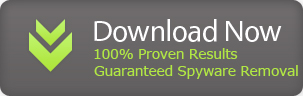Personal Shield Pro is a bogus security software that just imitates real anti-virus scans and then report phony infections which actually doesn't exist on one's system. Personal Shield Pro enters in a disguised way to your computer, for example as a Video Codec or Security Update. When you download the said video codec, Personal Shield Pro installs itself automatically as the installer file is not a video codec but a rogue software named Personal Shield Pro. There are many similar ways which are frequently used by scammers to trick naive consumers into downloading malicious software. These guys also make use of fake on-line scanners and cheat people by selling them a bogus anti-virus software.
Personal Shield Pro is from same tricksters who created System Tool and MS Removal Tools. Both these products literally infected millions of computer's worldwide and now since most anti-spyware products can detect the existence of System Tool and MS Removal tools, these guys changed their product name to Personal Shield Pro to avoid detection from genuine malware scanners. This game has been going on for quite some time now and there is no end in sight. Here is a screen shot of Personal Shield Pro malware doing a fake scan and reporting bogus infections:
Watch The Removal Video Below Before You Start!
Here is what Personal Shield Pro will do:
1. First you'll be tricked into running a malicious installer file.
2. Once you run this installer file, nothing will happen and your computer will continue to run normally.
3. Next time, whenever you'll reboot your computer, Personal Shield Pro will activate itself and start scanning your computer.
2. Once you run this installer file, nothing will happen and your computer will continue to run normally.
3. Next time, whenever you'll reboot your computer, Personal Shield Pro will activate itself and start scanning your computer.
Once this rogue software is up and running in your computer, it will display lots of fake warnings, system tray alerts and repeated messages urging you to purchase full version of the software. If you fall for this scam and use your credit card to pay for this software, your money will go to spammers and your credit card details will be exposed. You should never purchase such fake software at any cost.
Here is what Personal Shield Pro will do to protect itself on your computer:
1. It will block Task Manager and Registry Editor so that you cannot remove it.
2. It will block all other applications on your computer from running. Whenever you'll run an application, say MS Word, nothing will happen because MS Word (or any other application) will get terminated forcefully by Personal Shield Pro.
2. It will block all other applications on your computer from running. Whenever you'll run an application, say MS Word, nothing will happen because MS Word (or any other application) will get terminated forcefully by Personal Shield Pro.
3. Your computer will slow down a lot and Personal Shield Pro will literally take over your computer.
4. It will also disable System Restore on your computer.
How To Remove Personal Shield Pro
Personal Shield Pro is very stubborn to go out from your computer. Since It blocks all antivirus applications, removing this rogue can be a real challenge for most people. I personally suggest two methods to remove the rogue software:
1. Automatic Removal
This method is the fastest one and it can help you to remove the rogue software very quickly. Since all antivirus products get blocked, I've found a rather unique way to kick out Personal Shield Pro from your computer by following these two simple steps.
A) I discovered that Personal Shield Pro blocks everything on your computer but doesn't block explorer.exe since it is a critical Windows Process. To end the rogue software, first you need to download Process Explorer
Once you click on above link, download will start but keep in mind that the file's name is procexp.exe. When you download this file, please save it as explorer.exe and then you'll be able to run it. See this video to know how I killed Personal Shield Pro and did its removal after that :
Once you click on above link, download will start but keep in mind that the file's name is procexp.exe. When you download this file, please save it as explorer.exe and then you'll be able to run it. See this video to know how I killed Personal Shield Pro and did its removal after that :
B) After ending the rogue software, Download Spyware Doctor immediately and conduct a full scan of your computer. Spyware Doctor will automatically detect Personal Shield Pro in your computer and will remove it automatically. On next reboot, your computer will be clean as always and start functioning normal again. This is the easiest and safest way to remove Personal Shield Pro without any additional headaches.
2. Manual Removal
Manual removing method is very confusing and suitable only for experienced computer users. Manual removal is actually not completely manual since you'll need to use some sort of utility to end the rogue software. If you are not able to terminate Personal Shield Pro, It won't let you run anything and thus manual removal can't help you. To remove the rogue manually, use Process Explorer to end the rogue software.
After that, please correct these registry entries using Registry Editor. (Run Registry Editor by clicking Start/Run, type "regedit" and click OK button)
HKEY_CURRENT_USER\Software\Microsoft\Windows\CurrentVersion\RunOnce "[RANDOM]"
HKEY_CURRENT_USER\Software\Microsoft\Windows\CurrentVersion\Run "[RANDOM]"
HKEY_LOCAL_MACHINE\SOFTWARE\Microsoft\Windows\CurrentVersion\Run "[RANDOM].exe"
HKEY_CURRENT_USER\Software\[RANDOM]
After correcting the registry entries, please find and delete these files from your computer. The rogue software uses a random filename which is different for each computer and for this reason; it is not possible to outline the exact filename here.
[random].exe in hard drive
%Temp%\[RANDOM]
%Documents and Settings%\All Users\Desktop\Personal Shield Pro.lnk
After removing above files, your computer should be virus free. Please keep in mind that manual removal method is prone to mistakes and can have negative effect on your computer. Like your computer may stop working completely or traces of virus may be left on your computer. This is the reason why automatic removal method is highly used and recommended even by experts.