Zentom System Guard is a fake software and It is from the same family as Antimalware Doctor. This program gets into your computer via fake Windows update alert and unsuspecting users install this update and Zentom System Guard gets installed in their computer.
Once installed, It will show you all sorts of fake alerts and numerous security pop-ups. It will show up as Zentom System Guard Upgrade and the update number is KB904067. This is fake and this update is not coming from Microsoft but from hackers who want to take control over your computer. Once Zentom System Guard virus gets inside your computer, It will do fake scan and show many threats in your computer while in reality, none of the reported threats actually exist on your computer. Here is a screen shot of Zentom System Guard doing a fake scan and showing bogus results just to scare you :
Zentom System Guard will continue to scan your computer without your permission and continue to show many alerts via task bar :
Trojan.Spy threat has been detected.
Warning! Removed attack detected!
Warning! Threat detected!
Network intrusion detected!
Warning! Network attack detected!
All the security alerts shown by this software are fake and you shouldn't pay any attention to these alerts. Such alerts usually pop-up in system tray but you should just close them and do nothing else.
If you have paid for this software in good faith, give a phone call to your credit card company and explain this fraud to them and get your money back. This fake program doesn't offer any value and you should remove it from your computer before it does more harm. Read the steps below to remove Zentom System Guard quickly and easily.
How To Remove Zentom System Guard
A) Automatic Removal Method
This method is the best one to remove Zentom System Guard from your computer. You'll need to download a genuine spyware remover, scan your computer and then get rid of the infection. Genuine spyware remover products are programmed to detect rogue products and they can easily identify this Zentom System Guard and remove it completely without any problem.
After removing Zentom System Guard, make sure to always have active Spyware Protection on your computer so that threats can be caught before they get installed in your computer and actually damage it.
B) Manual Removal Of Zentom System Guard
Manual removal of Zentom System guard is not easy and since the rogue tend to block some essential programs on your computer, you don't get access to the tools which can help you remove the rogue.
If you are a computer geek and believe that you can conduct manual removal of Zentom System Guard, you can follow these steps :
1. First of all, please identify and end the virus process using Task Manager. Press Alt+CTRL+Delete buttons on your keyboard to access Task Manager. If task manager is blocked, download Process Explorer utility from Microsoft's website. Process Explorer works exactly as Task Manager.
Download Process Explorer and end active process of Zentom System Guard.
2. Now run Registry Editor and repair these registry entries which were manipulated by the rogue software. If you don't know what you need to change in these entries, please don't do that and use automatic removal method instead. You can run registry editor by clicking on Start/Run, type "regedit" and click OK :
HKEY_CURRENT_USER\Software\Microsoft\Windows\CurrentVersion\Uninstall\Zentom System Guard
HKEY_CURRENT_USER\Software\ZentomSystemGuard
HKEY_CURRENT_USER\Software\Microsoft\Windows\CurrentVersion\Run "<random file name here>.exe"
3. Browse this folder and remove all the malicious files. Just for your information, Application data is the folder where most rogue products keep their executable files and dll files. Browse this folder and delete all suspicious files.
C:\Documents and settings\All users\Local Settings\Application Data
You also need to remove Zenton System Guard's registry entry from startup programs list. For that, click on Start/Run, type "msconfig" and edit the startup programs list.
Please keep in mind that while manual removal can be very effective method to get rid of Zentom System Guard, you should always scan your computer with a genuine Spyware Remover software. It is very likely that manual removal will always leave traces of the rogue on your computer which can be harmful and virus can return back to your machine.
Once installed, It will show you all sorts of fake alerts and numerous security pop-ups. It will show up as Zentom System Guard Upgrade and the update number is KB904067. This is fake and this update is not coming from Microsoft but from hackers who want to take control over your computer. Once Zentom System Guard virus gets inside your computer, It will do fake scan and show many threats in your computer while in reality, none of the reported threats actually exist on your computer. Here is a screen shot of Zentom System Guard doing a fake scan and showing bogus results just to scare you :
Zentom System Guard will continue to scan your computer without your permission and continue to show many alerts via task bar :
Trojan.Spy threat has been detected.
Warning! Removed attack detected!
Warning! Threat detected!
Network intrusion detected!
Warning! Network attack detected!
All the security alerts shown by this software are fake and you shouldn't pay any attention to these alerts. Such alerts usually pop-up in system tray but you should just close them and do nothing else.
If you have paid for this software in good faith, give a phone call to your credit card company and explain this fraud to them and get your money back. This fake program doesn't offer any value and you should remove it from your computer before it does more harm. Read the steps below to remove Zentom System Guard quickly and easily.
How To Remove Zentom System Guard
A) Automatic Removal Method
This method is the best one to remove Zentom System Guard from your computer. You'll need to download a genuine spyware remover, scan your computer and then get rid of the infection. Genuine spyware remover products are programmed to detect rogue products and they can easily identify this Zentom System Guard and remove it completely without any problem.
In Our Tests, We Found This Software Removing Zentom System Guard Perfectly
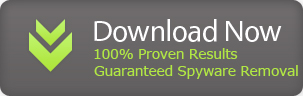
Remove Zentom System Guard Virus Automatically
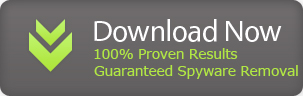
Remove Zentom System Guard Virus Automatically
B) Manual Removal Of Zentom System Guard
Manual removal of Zentom System guard is not easy and since the rogue tend to block some essential programs on your computer, you don't get access to the tools which can help you remove the rogue.
If you are a computer geek and believe that you can conduct manual removal of Zentom System Guard, you can follow these steps :
1. First of all, please identify and end the virus process using Task Manager. Press Alt+CTRL+Delete buttons on your keyboard to access Task Manager. If task manager is blocked, download Process Explorer utility from Microsoft's website. Process Explorer works exactly as Task Manager.
Download Process Explorer and end active process of Zentom System Guard.
2. Now run Registry Editor and repair these registry entries which were manipulated by the rogue software. If you don't know what you need to change in these entries, please don't do that and use automatic removal method instead. You can run registry editor by clicking on Start/Run, type "regedit" and click OK :
HKEY_CURRENT_USER\Software\Microsoft\Windows\CurrentVersion\Uninstall\Zentom System Guard
HKEY_CURRENT_USER\Software\ZentomSystemGuard
HKEY_CURRENT_USER\Software\Microsoft\Windows\CurrentVersion\Run "<random file name here>.exe"
3. Browse this folder and remove all the malicious files. Just for your information, Application data is the folder where most rogue products keep their executable files and dll files. Browse this folder and delete all suspicious files.
C:\Documents and settings\All users\Local Settings\Application Data
You also need to remove Zenton System Guard's registry entry from startup programs list. For that, click on Start/Run, type "msconfig" and edit the startup programs list.
Please keep in mind that while manual removal can be very effective method to get rid of Zentom System Guard, you should always scan your computer with a genuine Spyware Remover software. It is very likely that manual removal will always leave traces of the rogue on your computer which can be harmful and virus can return back to your machine.

No comments:
Post a Comment