Security Protection is a fake product just created to trick you into thinking that your computer is seriously infected with multiple threats. This software is not created by a software company but a group of hackers who are doing this to extort money from average computer users who are not aware of such shady tricks.
Security Protection virus enters in your computer in a stealth way and in most cases, computer users download this program themselves thinking It is something useful. When they double click on the installer file, Security Protection malware appears on the screen and now you need to do a lot of exercise to repair your computer. A screen shot of Security Protection :
When Security Protection malware is active in your computer, It blocks everything you try to run. If you run Task Manager, Security Protection will close it forcefully and show a message saying that Task Manager is infected. This message is not true but this rogue software is blocking everything so that you can not remove it.
Security Protection will do everything It can to stop you from finding a remedy to this problem. The only hope for you is Safe Mode of Windows and this is what you need to do to remove security protection from your computer. Read the instructions below to know how to get rid of security protection easily.
How To Remove Security Protection
Removing Security Protection is not easy as it will not give you a chance. It will block everything on your computer and won't let you access the Internet. Just think that when you can't access anything on your computer, how will you remove security protection? Don't worry and try following these steps :
1. Remove Security Protection using a Spyware Remover
If you are not a computer expert and can't deal with fake software yourself, you should download a genuine Spyware Remover to get rid of security protection. Spyware Doctor is capable of removing this software automatically and you need to follow these steps :
A) Boot up your PC in "Safe Mode With Networking".
B) Access the Internet and download Spyware Doctor.
C) Do a Full Scan of your computer and remove all the infections.
You can download Spyware Doctor by clicking the button below :
Spyware Doctor is a very powerful software and will remove the rogue quickly and very easily. Using a Spyware Remover will save you lots of time and headaches. Your computer will return back to normal in no time.
Spyware Doctor will not only remove security protection malware but also scan your computer for thousands of possible threats. It is very likely that lots of threats will get caught on your computer and you'll get surprised and shocked like never before.
2.Remove Security Protection Manually
If you consider yourself a computer expert, you can try to remove security protection manually. Removing security protection manually can be really tough and If you don't know what you are doing, you may damage your computer even further.
When you follow manual removal method, please make sure that :
1. You don't delete system files otherwise you can be in deep trouble.
2. Edit the Registry very carefully as It is heart of Windows.
3. Unregister all DLL files carefully.
4. Remove all executable files related to rogue software.
Run Registry Editor (Click Start/Run, type "regedit" and click OK) and delete these registry entries :
HKEY_CURRENT_USER\Software\Security Protection
HKEY_CLASSES_ROOT\BrcWizApp.BrcWiz
HKEY_CLASSES_ROOT\BrcWizApp.BrcWiz.1
HKEY_CLASSES_ROOT\CLSID\{80c10400-59cb-4c79-97ce-cc693103afca}
HKEY_CLASSES_ROOT\Interface\{4B66E1DF-4DE3-4CDA-83B5-11673EADAB0B}
HKEY_CLASSES_ROOT\Interface\{9692BE2F-EB8F-49D9-A11C-C24C1EF734D5}
HKEY_CLASSES_ROOT\TypeLib\{58B4E0F5-F122-4C02-B038-C482D998486A}
HKEY_CURRENT_USER\Software\Microsoft “adver_id” = “29?
HKEY_CURRENT_USER\Software\Microsoft\Windows\CurrentVersion\Policies\Associations “LowRiskFileTypes” = “.exe;”
HKEY_CURRENT_USER\Software\Microsoft\Windows\CurrentVersion\Run “Security Protection”
HKEY_CURRENT_USER\Software\Microsoft\Windows\CurrentVersion\Run “rundll32? = “”
HKEY_CURRENT_USER\Software\Microsoft\Windows NT\CurrentVersion\Winlogon “Shell” = “%UserProfile%\Application Data\defender.exe” /sn”
HKEY_LOCAL_MACHINE\SOFTWARE\Microsoft\Windows\CurrentVersion\policies\system “EnableLUA” = “0?
HKEY_LOCAL_MACHINE\SOFTWARE\Microsoft\Windows\CurrentVersion\Run “rundll32? = “”
Delete These Malicious files from your computer (Search For Infected Files using Windows Search Utility and Delete Them)
%Documents and Settings%\[User Name]\asr.dat
%Documents and Settings%\[User Name]\Application Data\1tmp.bat
%Documents and Settings%\[User Name]\Application Data\defender.exe
%Documents and Settings%\[User Name]\Application Data\scan.dll
%Documents and Settings%\[User Name]\Application Data\[random].tmp
If you follow manual removal steps carefully, you should be above to get rid of security protection quickly and easily. If manual removal steps are ineffective, go for automatic removal method as results are completely guaranteed.
Security Protection virus enters in your computer in a stealth way and in most cases, computer users download this program themselves thinking It is something useful. When they double click on the installer file, Security Protection malware appears on the screen and now you need to do a lot of exercise to repair your computer. A screen shot of Security Protection :
When Security Protection malware is active in your computer, It blocks everything you try to run. If you run Task Manager, Security Protection will close it forcefully and show a message saying that Task Manager is infected. This message is not true but this rogue software is blocking everything so that you can not remove it.
Security Protection will do everything It can to stop you from finding a remedy to this problem. The only hope for you is Safe Mode of Windows and this is what you need to do to remove security protection from your computer. Read the instructions below to know how to get rid of security protection easily.
How To Remove Security Protection
Removing Security Protection is not easy as it will not give you a chance. It will block everything on your computer and won't let you access the Internet. Just think that when you can't access anything on your computer, how will you remove security protection? Don't worry and try following these steps :
1. Remove Security Protection using a Spyware Remover
If you are not a computer expert and can't deal with fake software yourself, you should download a genuine Spyware Remover to get rid of security protection. Spyware Doctor is capable of removing this software automatically and you need to follow these steps :
A) Boot up your PC in "Safe Mode With Networking".
B) Access the Internet and download Spyware Doctor.
C) Do a Full Scan of your computer and remove all the infections.
You can download Spyware Doctor by clicking the button below :
Spyware Doctor is a very powerful software and will remove the rogue quickly and very easily. Using a Spyware Remover will save you lots of time and headaches. Your computer will return back to normal in no time.
Spyware Doctor will not only remove security protection malware but also scan your computer for thousands of possible threats. It is very likely that lots of threats will get caught on your computer and you'll get surprised and shocked like never before.
2.Remove Security Protection Manually
If you consider yourself a computer expert, you can try to remove security protection manually. Removing security protection manually can be really tough and If you don't know what you are doing, you may damage your computer even further.
When you follow manual removal method, please make sure that :
1. You don't delete system files otherwise you can be in deep trouble.
2. Edit the Registry very carefully as It is heart of Windows.
3. Unregister all DLL files carefully.
4. Remove all executable files related to rogue software.
Run Registry Editor (Click Start/Run, type "regedit" and click OK) and delete these registry entries :
HKEY_CURRENT_USER\Software\Security Protection
HKEY_CLASSES_ROOT\BrcWizApp.BrcWiz
HKEY_CLASSES_ROOT\BrcWizApp.BrcWiz.1
HKEY_CLASSES_ROOT\CLSID\{80c10400-59cb-4c79-97ce-cc693103afca}
HKEY_CLASSES_ROOT\Interface\{4B66E1DF-4DE3-4CDA-83B5-11673EADAB0B}
HKEY_CLASSES_ROOT\Interface\{9692BE2F-EB8F-49D9-A11C-C24C1EF734D5}
HKEY_CLASSES_ROOT\TypeLib\{58B4E0F5-F122-4C02-B038-C482D998486A}
HKEY_CURRENT_USER\Software\Microsoft “adver_id” = “29?
HKEY_CURRENT_USER\Software\Microsoft\Windows\CurrentVersion\Policies\Associations “LowRiskFileTypes” = “.exe;”
HKEY_CURRENT_USER\Software\Microsoft\Windows\CurrentVersion\Run “Security Protection”
HKEY_CURRENT_USER\Software\Microsoft\Windows\CurrentVersion\Run “rundll32? = “”
HKEY_CURRENT_USER\Software\Microsoft\Windows NT\CurrentVersion\Winlogon “Shell” = “%UserProfile%\Application Data\defender.exe” /sn”
HKEY_LOCAL_MACHINE\SOFTWARE\Microsoft\Windows\CurrentVersion\policies\system “EnableLUA” = “0?
HKEY_LOCAL_MACHINE\SOFTWARE\Microsoft\Windows\CurrentVersion\Run “rundll32? = “”
Delete These Malicious files from your computer (Search For Infected Files using Windows Search Utility and Delete Them)
%Documents and Settings%\[User Name]\asr.dat
%Documents and Settings%\[User Name]\Application Data\1tmp.bat
%Documents and Settings%\[User Name]\Application Data\defender.exe
%Documents and Settings%\[User Name]\Application Data\scan.dll
%Documents and Settings%\[User Name]\Application Data\[random].tmp
If you follow manual removal steps carefully, you should be above to get rid of security protection quickly and easily. If manual removal steps are ineffective, go for automatic removal method as results are completely guaranteed.

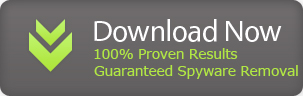
No comments:
Post a Comment